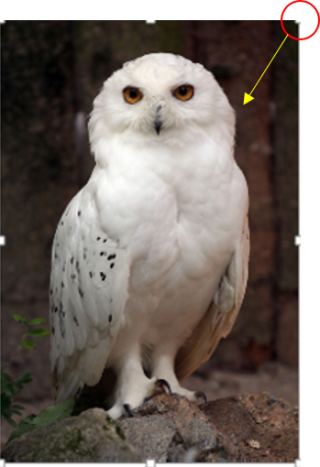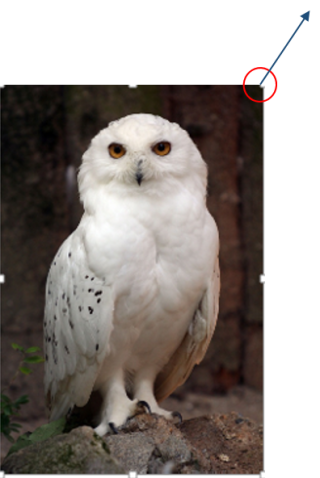-
How To Post An Article Or Seed On Newstalkers Main Forum
Hat tip to JohnRussell
1. click on 'forums' at the top of the page
2. On that page, click on the 'topics' tab.
3. Decide what topic you want to post your article or seed under and click on that topic ( for example , 'Entertainment'). That topic will open up and you will see a tab at the far right of the tabs that reads "add a discussion". Click on that.
4. From there you title your article or seed, and type or paste the text into the large field. You can also use the editing tools shown by the icons at the top of the field. You can add photos or videos, make the text colored or bold, etc.
5. When finished click "create discussion" at the bottom. The article will appear in the main forum.
6. Make the first comment.
-
For New NT Members - How To Resize Pictures In Comment Windows
Hat tip to Raven Wing
I have noticed that some folks have a problem with their pictures/memes/images fitting properly within the comment windows. Some are too far off to the right of the window and often cuts off part of the image.
I have found a way to adjust the images to fit within the parameters of the comment window very quickly and easily. The steps below should work most of the time. And if not, let me know and I'll help you figure out now to adjust them.
1. Click on the icon next to the smiley face on the bar at the top of the comment window to open the image loader.
2. Select Upload an Image
3. In the Size dropdown list select 350px - Larger
4. Next, select 'Normal' in the Position dropdown window. This will allow you to add text or another picture below the first one if preferred.
5.Under Image click on Select and Image to upload
6. Navigate to the folder on your computer where the image you want to upload is located and click on it to load it into the comment window
7. Only part of the image will be visible at first, so click on the image to make it fill the window
8. If the image is too big for the window and extends off the right side, click on the image to select it.
9. You will see a small square on each corner and in the middle of each side.
10. Put cursor on the square to show a double ended arrow
11. Press down on the arrow and drag it toward the center of the image until it fits in the window properly.
Continue to drag the arrow to the center until it is the right size to fit in the window.
12. If the image is too small to fill the window, follow step 10, but, drag the arrow in the upward direction until the image fills the window as large as you wish.
These steps should help you get your images resized to fit in the comment window without a lot of fuss. If you need help, just let us know.
I hope this helps.
-
How To Track An Article
Hat tip to Dowser
Article tracking is fairly easy here! It sounds complicated at first, but it really isn't.
You have two choices-- have your notifications sent to you via Private Notes, (in-site email), or try to "catch" them on the Newest Comments tab. The best way is to have them sent to you via Private Notes .
1. Set up your notifications
- Go to your page, by clicking your name in the upper right hand corner.
- Once there, you will have a gear icon for settings, click on the settings icon. (It is located in your page header, at the top.)
- Once there, you will notice a set of tabs, and one of those say notifications. Click on the notifications tab.
2. Methods of notifications.
- There is a drop down menu, where you can select the kinds of notifications you want. Pull down the drop down, (click on the drop down menu, and click on the type of notification you want, and select how you wish to be notified. I always select Private Note, so it doesn't clog up my personal email account. I highly recommend that you do the same!
- Once you have made all of your selections, be sure and SAVE your choices.
3. To check your notifications, go to your Private Notes page.
-
Private notes are located in the Private Note section, listed on your home page.
- Hover over your name in the upper right hand corner, and a drop down menu will appear. Scroll down to Private Notes, and click on it. This will take you to the Private Notes section.
- It will look like this. All these little buttons have a functionality, so allow me to help you with what box does what.
- The box on the left allows you to select the note for deletion. The title of the article is listed next to that. To view your message, click on the title of the article, and the email/Private Note will pop up. To close this, click on the cancel tab on the bottom. There will be a link to the actual comment in the message-- usually near the top, but sometimes at the bottom. If you wish to leave a reply, or vote something up, follow the link, which will take you to the actual article. When you're done, click cancel on the Private Note/email and it will take you back to the Private Note page.
- If you wish to delete the notification, click the left hand box, where a check will appear. Then scroll down to the bottom of the list, and click the button that says, Delete Selected. If you have a whole page of comments you wish to delete, click the box just ot the left of the word USER. That selects all of the notices, and you can delete them all at once. (Saves time).
The other way to follow discussions, is to see the latest comments, is to click on Forums Tab on the Front page. Then click on the tab that says Newest Comments. Comments are listed in order, as they were made, the newest being on the top.
I hope this helps! Feel free to contact me, via chat or Private Note, or here on this page, and I'll do my best!
Thanks for coming by!
-
Use This As To Track Commentary : The Time Stamp
Hat tip to Eagle Averro
Use this as to track commentary : On: 08/13/17 06:01:17PM
For a while I have been asking for an enumeration to assist in knowing on what previous comment one is responding to, I Just realized, that that is available " In Plain sight "and that is the time date stamp , its is unique to each answer, and non repeatable.
I will try adding that to any reply and hope that will mitigate misunderstanding as to " who the hell are YOU saying that to " :

Pressing Control + F will open a search window, placing with the "cut and paste " function that time date stamp in that window, will take one right to the original comment one is responding to, in this way ALL have a knowledge on " What the Hell is that ALL about "